🧊Components
The majority of components come from our open-source package "Petal Components". However, there are some only in Petal Pro. Ultimately, petal.build will house all docs related to components, and these guides will more tailored to Petal Pro core functionality.
Layouts
Docs are on petal.build.
Brand
See the Branding section.
Color scheme switch
<.color_scheme_switch />The switch to switch between light and dark mode.
Note that for this to work you also need to add this to your <head> . This is installed by default in Petal Pro.
# in your <head>:
<.color_scheme_switch_js />Email helpers
A set of components for email templates. Kind of like Petal Components, but for emails.
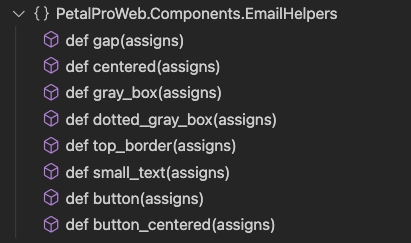
Example usage:
If you want to add your own components, you can edit the following file:
Then add your components:
Now it'll be available in your email templates!
Landing page
A set of landing page related components. For example:
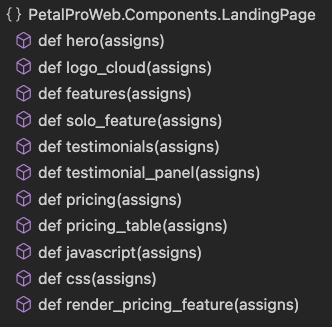
Language select
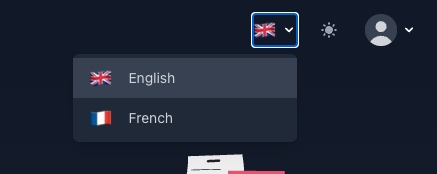
A dropdown for setting your language.
This is a Petal Pro component. If you want to see how it's coded or modify it to your own needs you can edit this file:
Language options are set in your config.exs:
See translations for more info.
Notification
A flash notification component defined in Petal Pro. See docs.
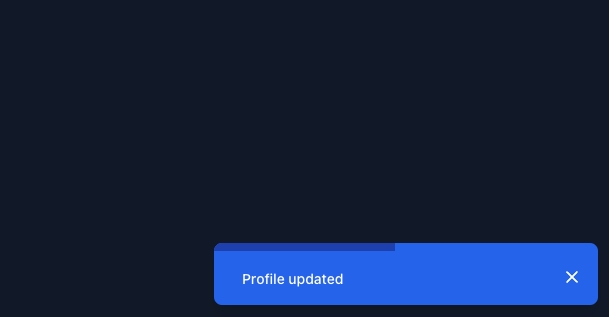
This comes from flash_group/1 set in your layout:
To see the implementation:
Page components
A set of generic page components to help with building pages. To see a list of them:
Box
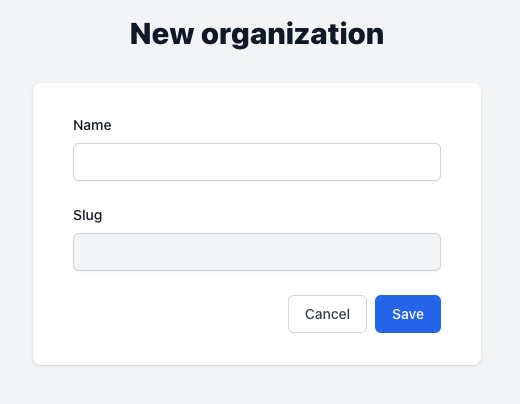
Page header
Shows a heading and optional slot for buttons on the right hand side.

Sidebar tabs container
A panel with a sidebar for a menu, and a slot for content on the right.
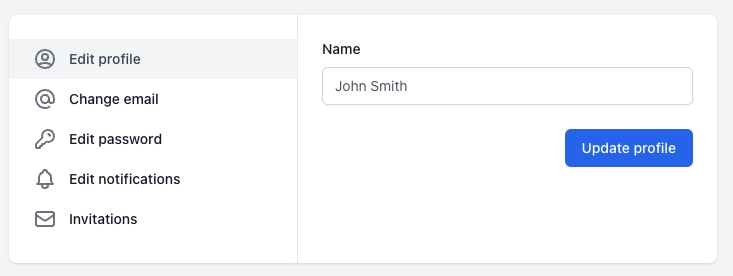
User dropdown menu
A Petal Pro component. Displays the user's avatar and will show a dropdown menu upon being clicked. Used in the navbar. Displays a list of menu items (see the Menus section).
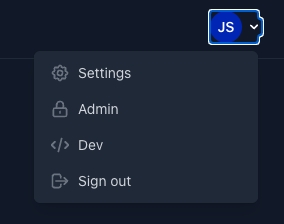
To see the implementation:
Markdown
Pretty markdown
Renders the markdown as HTML and uses the Tailwind Typography classes to prettify it.
To see the implementation:
Markdown
Simple renders pure HTML from markdown.
Social Button
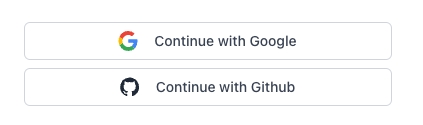
This is a Petal Pro component. To see its implementation:
Last updated
Was this helpful?
